This is my first blog post about java. I am going to share my java knowledge with all of you.
I am trying to cover all the important topics about java. This blog is not for java experts but only for beginners.
Anyway lets move to the first step.
First of all you should have a computer with java installed. :)
1). if you don't have java in your computer use this link to download java.
2). install java
3). set path to java.
follow these steps. I am using windows 7
1. go to java directory that you installed. normally it is installed to C:\Program Files\Java
2. go to the bin folder C:\Program Files\Java\jdk1.6.0\bin
3. copy the path
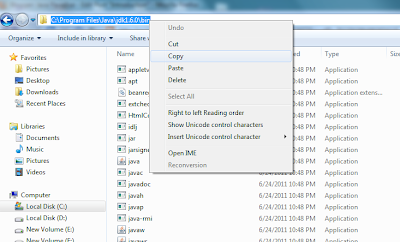
4. right click on the computer properties advanced system settings

5. click on environment variables
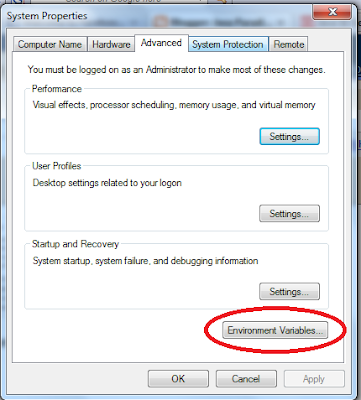
6. click the "new" button
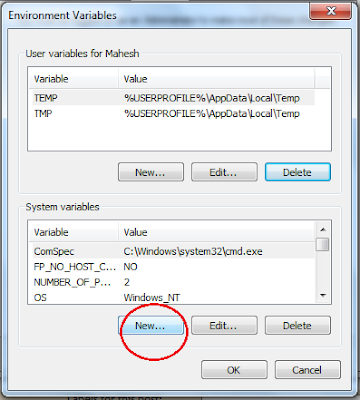
7. fill the variable name field as "path" and paste the previously copied path on variable value f ield and click ok.
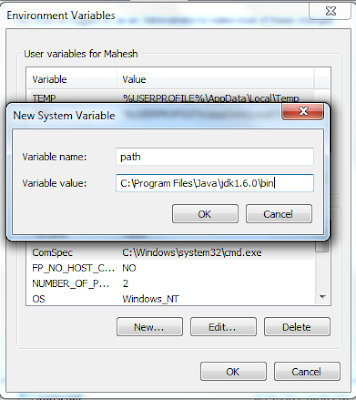
8. to check whether you did correctly, get the command promt and type "javac".
if path is set correctly, you can see the text on the command promt as follow.
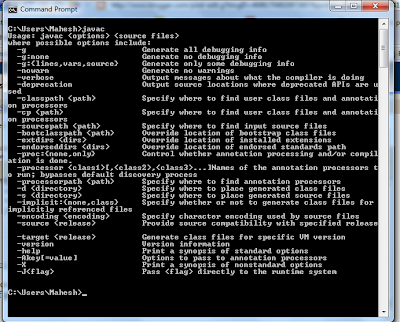
if you can see this kind of image, that means you are successfully set the path to java.
මමත් මේ වැඩේ දැකලා ඉගනගන්න සියල්ල සූදානම් කරගත්තා.. ඔබ කියා ඇති විදිහට වැඩ කරගෙන යන අතර මට එරර් එකක් ආවා..
ReplyDeleteD:\>javac MyFirstClass.java
MyFirstClass.java:4: cannot find symbol
symbol : method printIn(java.lang.String)
location: class java.io.PrintStream
System.out.printIn("hello... world");
^
1 error
මේ විදිහට
මම ලියපු නෝට් පෑඩ් එක මේ තියෙන්නේ
class MyFirstClass{
public static void main(String args[]){
System.out.printIn("hello... world");
}
}
ඔයාගෙ code එකේ
ReplyDeleteSystem.out.printIn("hello... world"); පේලියේ හොඳට බලන්න printIn වචනයේ l(එල්) අකුර වෙනුවට ඔය දල තියෙන්නෙ i(අය්) අකුර.
මහේෂ් ඇත්තටම මේක වටින වැඩක් ඔබට ජය.....
ReplyDelete